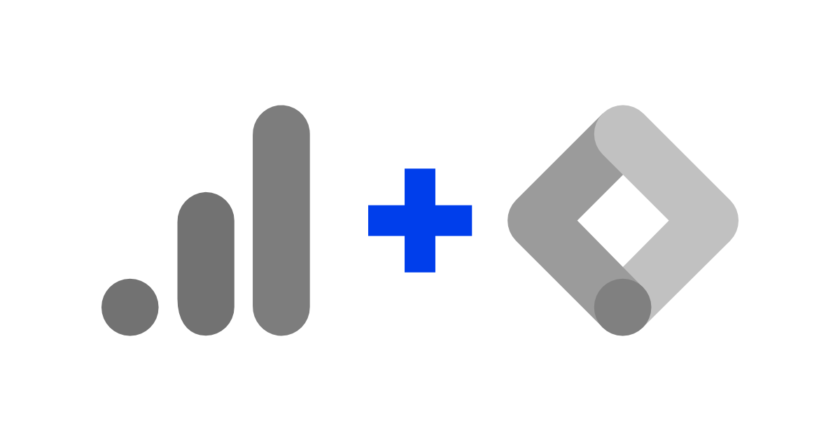Adopting a naming standard is key to a good Google Analytics and Google Tag Manager setup. Consistent standards in your analytics and digital marketing strategy will provide productivity gains and result. In this article we will look at some areas of Google Analytics and Google Tag Manager where you can (and should) convention naming.
Index
Account structure (GA)
As you may already know Google Analytics allows you to create multiple accounts, properties and property views.
For more details read this Google support article.
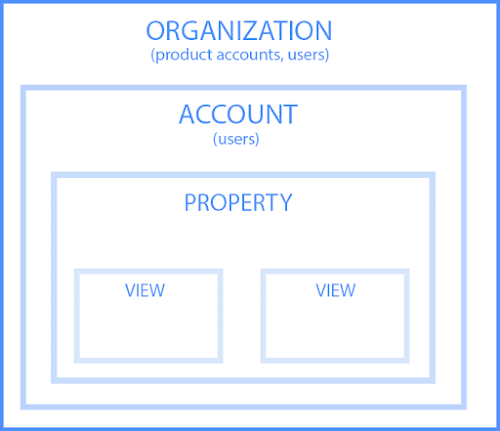
Following are naming suggestions for accounts, properties, and views owned by GA:
Accounts
Use the company/organization name or the website URL for the account name. I particularly prefer to use the company name. It is cleaner and easier to work with integrations and exports to spreadsheets.
If you manage multiple accounts (own an agency or are a freelancer) you should definitely adopt this pattern of company name or URL in the Google Analytics account name.
Properties
If you have more than one property in a GA account the suggestion is to use numbers before the property name:
- Production (UA-124356789-1)
- Desenvolvimento (UA-124356789-2)
- Site (UA-124356789-3)
- App (UA-124356789-4)
This naming format will help sort and find the most commonly used properties.
Property Views
Companies generally have multiple ownership views in their Google Analytics accounts. Adopting a standard for nomenclature helps to organize and facilitate access to information in these views.
Recommendations for the names of property views:
- If you have or plan to have more than one property on your account, add the property name to the view name;
- Use numbers at the beginning of names to help sort and facilitate access to the main views. Only one digit if you intend to have few views (e.g. 1, 2, 3) or two digits if you intend to have more than ten views (e.g. 05, 06, 11, 12);
In every account you manage, create at least the three views below:
- “All data – File” (property view with no filters and that will never be changed or deleted);
- “Test” (view for testing before application in production/master environment);
- “Master” or “Valid Data” (main view, the one you use most for your analyses).
Always take it into consideration:
- Create views and configure them properly and completely;
- Don’t create views to collect irrelevant data;
- Try to bring into the name of the view what data is collected in it.
Examples of naming property views:
- 01 – [nome da propriedade] – Valid Data
- 02 – [nome da propriedade] – Mobile Only
- 03 – [nome da propriedade] – Organic Access
- 25 – [nome da propriedade] – All Data – Archive (as 25 views per property are allowed I usually adopt 25 as the archive view)
Campaign Tracking (GA)
Possibly the most critical point when we talk about conventions and standardization of nomenclature.
Who has never come across something like this:
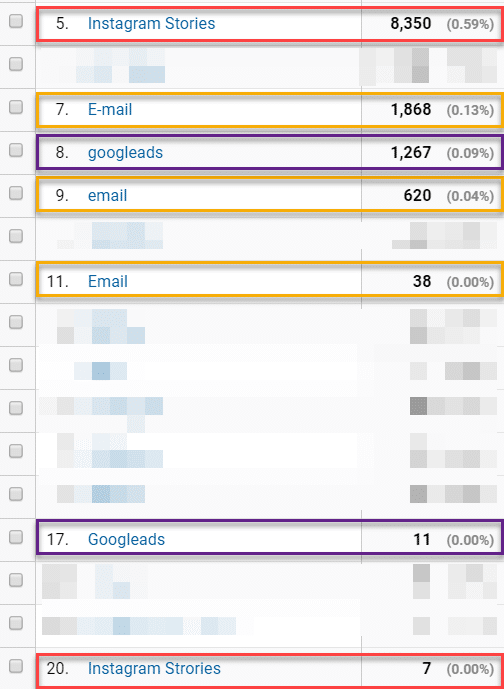
In order to provide reliable data in our reports we must adopt a standard, often involving several areas of the company.
Also read: What are sessions in Google Analytics?
Five parameters to agree on nomenclatures
URL tracking (UTM tracking) parameters are essential for correct analysis and business strategy.
See recommendations for naming UTM parameters:
- utm_medium: identifies the media/medium as “email”, “affiliate links”, “cpc” (recommended to be used);
- utm_source: identifies the source as “Google”, “Pinterest”, etc (required);
- utm_campaign: identifies the name of the promotion e.g. “Launch”, “Promotion” (recommended to use);
- utm_term: identifies the keywords that brought traffic to the site (optional);
- utm_content: serves to differentiate ads or links that point to the same URL (optional).
Mandatory we only have utm_source but I recommend that you use utm_medium and utm_campaign in your campaigns.
To build and standardize URL parameters you can use spreadsheets (recommended when you need to manage many campaigns), Google’s Campaign URL Builder tool (for one or a few campaigns) or use an extension like Google Analytics URL Builder.
Event Tracking (GA)
Event tracking in Google Analytics allows you to track all types of visitor interaction with your site.
Three fields are key, and if not properly configured can leave you lost when it comes to analyzing site interactions:
- eventCategory: name of the group of similar events that you want to track (e.g. Downloads, Outbound Links). Adopt a convention (e.g. plural terms);
- eventAction: name of the event type (e.g. click, play, pause);
- eventLabel: name of the element that is being interacted with (e.g. name of the video, name of the partner, name of the button).
We can also use eventValue, but in general it is used less frequently. I like to use eventValue to indicate on which page the event is occurring or a monetary value when it comes to e-commerce.
Also try to create a spreadsheet with all the tracked events and their applications. Don’t forget that events count hits which can cause you to exceed the Google Analytics free account hits limit. Create and track events that bring value to your business.
Annotations (GA)
Google Analytics annotations are key for you to relate your GA data to internal (site updates, campaigns, etc.) and external (such as Google updates) events.
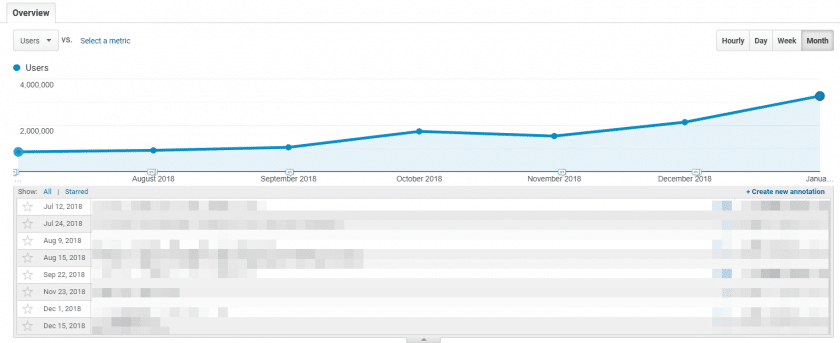
It is convenient to adopt categories for the notes. This makes it much easier to identify and isolate changes that could significantly impact site navigation data.
Some examples:
- [Campanha] – use for a new campaign that starts on a certain date;
- [Técnica] – technical implementation that could have a significant impact on the navigation data;
- [SEO] – implementation or adjustment of SEO that could significantly impact the navigation data;
- [Problema] – technical, strategic, or operational problem that could impact the navigation data;
- [Google] – updates to Google’s algorithm.
You and your team can adopt these and other categories as needed. In some cases it is also convenient to add the time of occurrence (although in most cases it is not necessary).
Customized Alerts (GA)
Custom alerts are one of the great features of Google Analytics and often go unused. They allow you to track some events and changes in your GA data in an automated way.
As with GA annotations, the recommendation is to use categories in brackets to better signal alerts.
Segments (GA)
Segments are one of the main features of Google Analytics. Segmentation allows you to gain insights and relevant information about the business.
By default segments are shared with all owned views in your Google Analytics account.
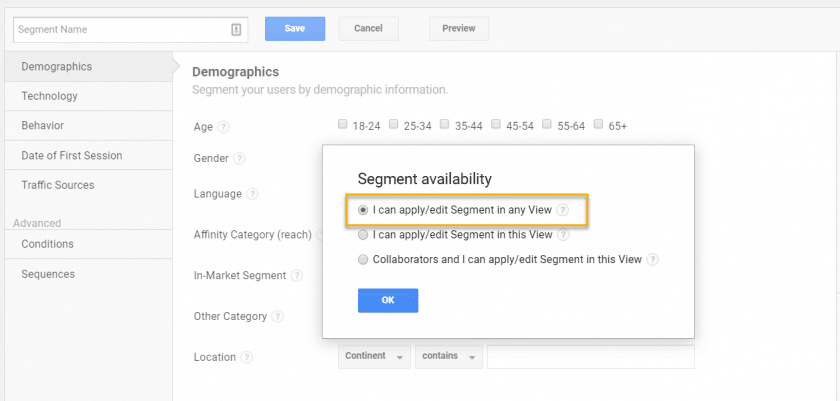
This can be detrimental if you work in an agency or manage many clients. Imagine the following situation: you are going to display a segmented report and when it’s time to select the segment, segments from other clients or even competitors of your client appear, not good…

Adopt the following practices for segment naming:
- Do not save specific customer segments in all property views. Not all segments apply to all customers. Save specific segments in the main view (I like to call it “Valid Data”) and in others that you want and that are useful;
- Save generic segments in all views so you don’t have to recreate them every time;
- Use something like [Genérico] or [Geral] in front of segments that can be used for all property and customer views;
- Use [Nome do cliente] for specific segments of a customer;
- Try to use a pattern of upper and lower case, periods, hyphens, etc. in all nomenclatures.
Custom Reports (GA)
If you are like me you are probably using external tools for custom reporting for you and your customers. Tools such as spreadsheets, Data Studio, Databox, and Cyfe are some of the options.
However there are still cases where using a custom report from Google Analytics can be a good move.
By default the custom reports are saved in the property view in which they are being created. You can select the option to save it in all views associated with the account. This is very useful if you are creating a good report that can be used in analysis of other clients/accounts.
Apply the same practices recommended for segments (described above).
Tags (GTM)
Many of you probably use Google Analytics and also Google Tag Manager. Let’s take a look at how to improve tag naming in GTM.
Try to assign a nomenclature related to what the tag represents. Here are some examples:
- GA – Pageview – All pages
- GA – Event – Click menu
- Facebook – Pixel – Pageview
- GA – Store – Checkout
There is no rule about which format you should use. Analyze the business and see what best applies, but be consistent.
Read also: How to install Google Tag Manager in WordPress
Triggers (GTM)
As with tags, try to show what the trigger is. Some examples:
- Event – Checkout
- Page view – All pages
- Event – Click on the menu
- Window Loaded – First visit
You can adopt whatever convention you like, but clear and simple naming helps a lot, especially if you have a lot of tags and triggers to manage.
Variables (GTM)
Usually following the pattern adopted in tags and triggers is also best for variables. If you wish, you can tell at the beginning of the variable name what type it is. Some suggestions:
- Constant – GA ID (type: constant)
- Datalayer – Category of the post (type: Data Layer Variable)
- JS – Client type (type: Custom JavaScript)
Folders (GTM)
By default the Tag Manager does not save tags, triggers or variables in folders. There is no rule here. You can create a folder structure that best suits your business.
Some suggestions for organizing by folders:
- Tag type (e.g. Facebook, Google Ads, Google Analytics, etc);
- Area of the site (e.g. blog, ecommerce, test environment, etc);
- Area or department of the organization (e.g. commercial, editorial, marketing, etc).
Conclusion
Regardless of the type of business and number of Google Analytics accounts you manage, adopting one naming convention for GA and GTM will provide productivity and results gains.
The examples brought in this post are some suggestions that may or may not fit your reality. The important thing is that you adopt a naming system that makes your life (and your team’s) easier when it comes to analyzing and making decisions based on analytics data.
Did you like the tips? Leave your suggestions and questions. It is always gratifying to receive and share tips for setting up analytics and digital marketing services.
Continue reading: Dimensions and metrics in Google Analytics